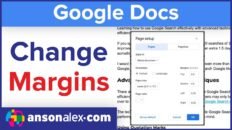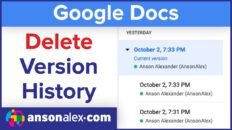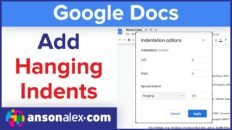Google Drive is one of the premier services for file storage and collaboration currently available in the marketplace. The above Google Drive tutorial demonstrates how to use all of Google Drive’s primary features.
Many organizations are using Google Drive as part of G Suite to handle all of their file sharing and storage needs.
The primary purpose of Google Drive is to store and manage documents and files in the cloud. In addition, users can compose documents (Google Docs), spreadsheets (Google Sheets) and presentations (Google Slides) and then manage and share all of their files in the same place using Drive’s collaboration features.
If one user is editing a file in Google Drive, others users with the same file open will see the document changes in real time. In other words, you can watch someone edit a document as they type from the other side of the world.
Primary Features of Google Drive:
1. File Storage in the Cloud
The primary purpose of Google Drive is to store files and documents in Google’s cloud for easy access, loss mitigation and storage efficiency. With a basic Google account you can use up to 15GB of free storage shared between all of Google’s services.
2. File Collaboration
All files stored within Google Drive can be shared with other users. As the owner of a file, you have the ability to set file access permissions on a per-file or per-folder basis – giving you plenty of flexibility.
3. Google Photos Backup
You can backup Google Photos to Google Drive to free up storage space on your Android devices or mobile devices using the Google Photos app. Be aware, photos and videos backup stored here will count towards your 15GB of free storage with Google.
Primary Features of Google Docs and Google Sheets:
1. Version History
The “Version History” feature of Docs and Sheets allows users to revert to a previous version a particular document at any time. This feature also allows editors of the document to review who made specific changes and when those changes were made.
If multiple users are collaborating on a single document, the changes each user has made will be highlighted in a color associated with that users name in the document.
2. Autosave
I have been using Google Docs / Sheets for years and I have never had to click a save button. Need I say more?
As you work on documents in Google Drive, they will automatically save ever few seconds. If your computer were to crash while working a document, you would be able to access that document using a different computer or mobile device and it should appear nearly exactly as it did when your computer crashed.
3. Realtime Collaboration
One of the most powerful features of using Docs and Sheets is the ability you have to collaborate with other users. If multiple users are working on a document at the same time, they will see each others changes as they happen. You can even see the where another users cursor is currently located in a document.
This features makes it easy to have multiple users collaborating on a document and ensures that they aren’t overwriting each other’s changes.
4. Accessibility
The documents you create in Docs and Sheets are saved in the cloud with Google Drive. That means that they’re accessible from virtually any device in the world that has an internet connection. Of course you’ll need to know your account username and password to access your documents but, as long as you know that, you’ll never lose access to your documents again.
5. Simplicity
Docs and Sheets have essentially the same functionality of the traditional Microsoft Office applications. That being said, Google has done a good job of simplifying the user interface to be useful and intuitive.
When you first create a document, the overall user interface may look plain and basic. This is actually great because it allows you to focus on the document you’re working on instead of being distracted by the program you’re using.
The primary features of Docs and Sheets are conveniently located in the top tool bar but additional features are also available from the dropdown menus.
About the AnsonAlex.com Google Drive Video Tutorial:
The Google Drive video tutorial above covers all of the primary features of Google Drive that are currently available.
AnsonAlex.com has been providing video and print tutorials on using Google Drive for more than 10 years.
Some features mentioned may have been covered in past tutorials but are retouched upon in this video that features the newest Google Drive user interface.
There are also many new features and tweaks to the Google Drive user interface that are also covered in this video tutorial.
The overview tutorial may be fast paced for some so remember to pause and rewind when necessary.
Topics covered:
- Accessing Google Drive
- Overview of features
- Enabling list view
- Viewing file details
- Creating new Google docs
- Renaming a doc
- Recognizing file types
- Formatting documents
- Spelling and word count tools
- Commenting in docs
- Real-time collaboration
- Viewing comment history
- Version history
- Auto saving
- Creating a Google sheet
- Using formulas in Google sheets
- Creating tabs within sheets
- Sorting and filtering in sheets
- Organizing and managing files
- Creating a folder
- Receiving shared files
- Viewing recently used files
- Deleting files
- Searching in Google Drive
- Sharing files and documents
- Sending docs in other formats
- Viewing storage usage
- Downloading files
- Accessing Drive settings
- Connecting apps to Drive
By the end of this tutorial you should feel comfortable using all features available in Google Drive.
Again, I am always publishing more Google Drive and Google Apps tutorials so stay tuned.
As always, if you find this video helpful, I would really appreciate a thumbs up and you may also want to think about subscribing to my YouTube channel.