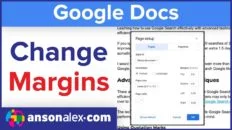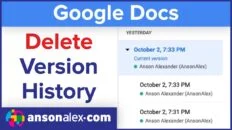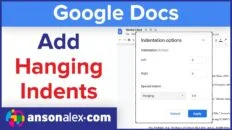Learning how to download all of your files at once in Google Drive can be helpful in a number of situations. Depending on how many files you need to download, the process can be quick and easy or a bit more involved.
There are few different methods to download all of your drive files at once.
Using Google Takeout is a great option if you have a lot of files and want to make sure you download every single one.
If you only have a few files to download, it’s probably quickest just to manually download them right in Google Drive.
If you work offline or want to sync your files in the future, using Google Drive for Desktop is probably your best option.
How to download all Google Drive files at once
Use Google Takeout
- Access Google Takeout while logged in to your Google account.
- Deselect all products and then scroll down and only select Drive.
- Scroll to the bottom and click Next Step.
- Choose your delivery method options and click Create export.
- Click the Download button to download the .zip folder.
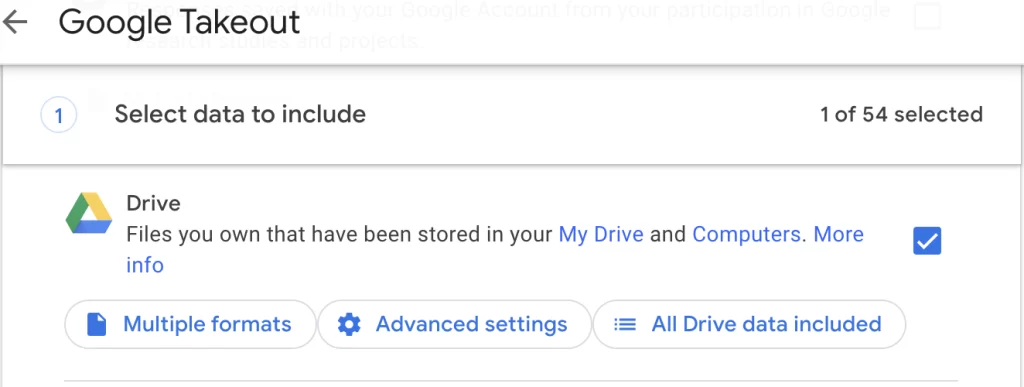
Download all files directly from Google Drive
If you only have a few files or folders in Drive to download, there is an alternate method that may be easier:
- Access Google Drive.
- Select all of your folders and files by shift clicking or using the control + A or command + A shortcut.
- Right click and select Download.
This method is not as effective, however, because users with a large number of files will not be able to easily select all of them at once.
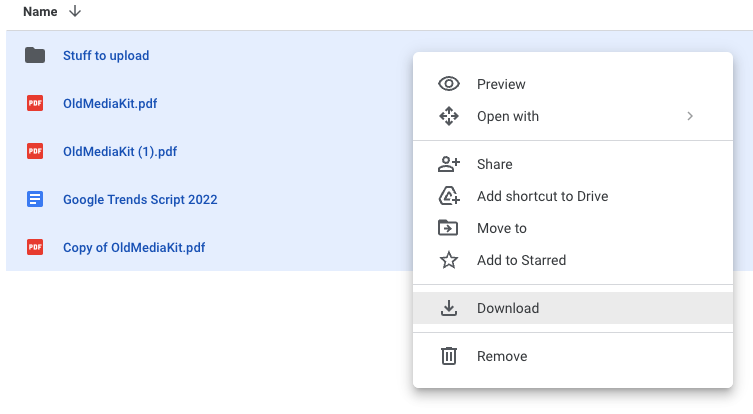
Use Drive for Desktop
The third option for downloading all of your Google Drive files is to download Drive for Desktop for either Windows or Mac. You can then sync your Google Drive account with Backup and Sync to download all of your files to your local computer.
This is a great option for users who plan to transfer files between Drive and other file storage solutions frequently.
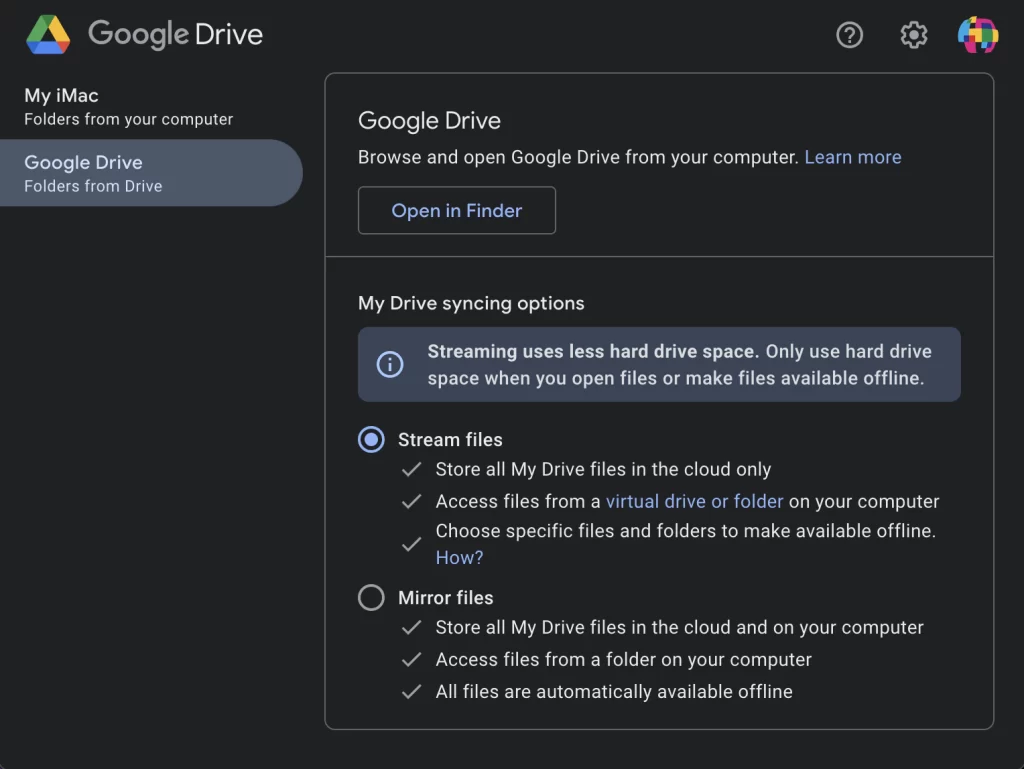
The most robust solution is to access Google Takeout and download all of your files to a .zip folder on your computer. If you only have a few files to download, however, it should be pretty easy to download them directly from Google Drive as you would any other file.