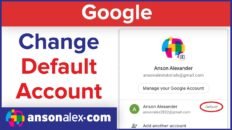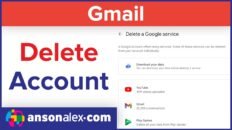Editing / changing the subject when replying to or forwarding an email in Gmail is definitely possible and the video above will walk you through the necessary steps.
Gmail recently made some layout updates that have made changing the subject when interacting with received emails in Gmail a bit more difficult. Previously, the subject field was clearly visible when responding to or forwarding a Gmail email.
Now, users must click on a drop-down menu and select the “change subject” or “pop out” option in order to gain access to the subject field of the email they’re forwarding or replying to.
I believe Gmail has done this in an effort to simplify their interface and reduce clutter – now they just have cluttered menus. All jokes aside though! Once you learn and get comfortable with the new compose experience works in Gmail it becomes second nature pretty quick!
If you haven’t already, you may want to check out my 2013 video series on using Gmail:
Gmail Tutorial Part 1: Introduction User Interface Walkthrough
Gmail Tutorial Part 2: Composing, Sending and Receiving Emails in Gmail [Video]
Gmail Tutorial Part 3: Email Organization and Management
Gmail Tutorial Part 4: Creating Automatic Email Filters
Gmail Tutorial Part 5: Configuring Gmail Settings
Gmail Tutorial Part 6: Gmail Labs Overview
Gmail Tutorial Part 7: New Gmail Compose Experience
Gmail Tutorial Part 8: Remove Inbox Tabs and Revert to Old Gmail Inbox
Gmail Tutorial Part 9: Contact Management in Gmail
All Gmail 2013 tutorial videos on one page: Gmail Video Tutorial Series 2013
See Also: Google Drive Video Tutorial Series 2013
As always, if you find this video helpful, I would really appreciate a thumbs up and you may also want to think about subscribing to my YouTube channel.