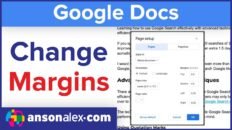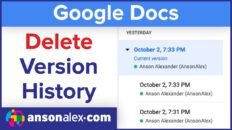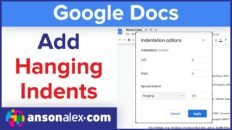The video above shows users how to share a folder in Google Drive with other users so that those users will have access to all files within that particular folder.
Sharing folders in Google Drive is very similar to sharing files. You can specify whether users will have read or edit permissions to that folder.
Once the folder has been shared, the user will the same permissions for all files within that folder as they do for the folder itself.
See Also: Google Drive Tutorial 2015 – Quick Start [Video]
You can always go into the particular folder and specify permissions for specific files after the folder has been shared. For example, if you want a user to have read permissions for all files in a folder but edit permissions for one of those files, you can share the folder with read permissions and then manually access the one file that you’d like them to have edit permissions for and specify those permissions manually.
If you place a new file in the shared folder, all users that have permission to access the folder will also have the same permissions on the new file.
Sharing folders in Google Drive is a great way to collaborate with other users without having to constantly share files individually.
I’d love to hear which Google Drive topics you’d like to hear about most so please let me know in the comments section below.
As always, if you find this video helpful, I would really appreciate a thumbs up and you may also want to think about subscribing to my YouTube channel.