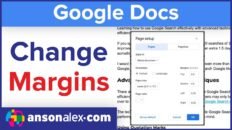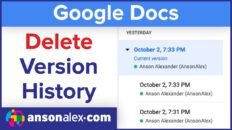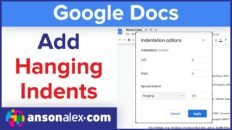Uploading files and folders is once of the most fundamental tasks of using Google Drive. Almost any file type can be uploaded to Drive and there are a few different methods for doing so.
Use the New+ dropdown menu to upload files
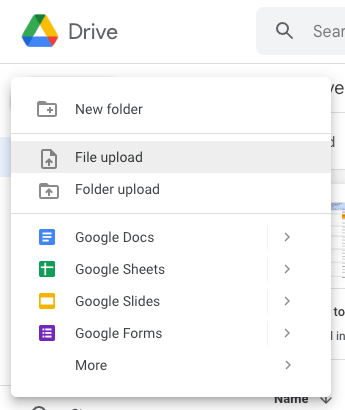
By clicking on the New+ menu in the top left corner of Google Drive, users are given the option to add a new file upload and add a new folder upload.
When once of these options is clicked, users will be prompted to browse and upload the desired file or folder from their computer.
Drag and drop to upload files and folders
Users can also drag and drop files and folder to upload them to Google Drive. Shrink your browser window down a bit and use the extra space to local the file or folder that you would like to upload. Then you can just drag the file or folder into the MyDrive section of Google Drive to upload it.
Being able to upload entire folders to Google Drive is useful for reducing organization tasks later on. You could even put all of the files that you’d like to upload to Drive in a single folder and then upload that folder all at once to make the process even easier.