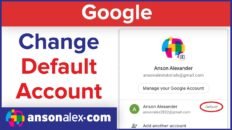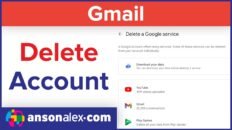Want to send or receive a fax in Gmail or another email program?
Don’t worry! It is very easy to do once you understand how it works.
Receiving faxes in Gmail is free. All you need to do is find a free service that offers fax-to-email capabilities.
See Also: Gmail Tutorial for Beginners [Video]
I happen to use eFax.com but I’m not saying you need to use that service and that is not an affiliate link – don’t worry! There are plenty of free fax-to-email services available.
Sending faxes can be a bit more tricky and I’m guessing that you may have already discovered that based on the amount of crappy tutorials that are out there on this subject.
I have not been able to find a free service that allows you to email faxes right out of your Gmail account – sorry!
That being said, you can choose any service that you want and, once you sign up to have capabilities to send faxes from email, it is simple.
Sending a Fax with Gmail:
- Compose a new message in Gmail (or whatever email service you use).
- In the To: field, enter the fax number of the person you want to send the fax to (including the area code).
- Now this is the part where the other tutorials got confusing – enter @domain.com where “domain.com” is the domain where you signed up for the email-to-fax service.
Okay let me clear that up a bit. If you sign up for one of the email-to-fax services, it will be through a particular website. For example, you may decide to use efax.com.
When you go to send a fax to someone by email (pretend their number is 875-432-9876), you’re going to type 8754329876@efax.com in the To: field of your email service.
The @efax.com part has absolutely nothing to do with the person that you’re sending a fax to and everything to do with the email-to-fax service you signed up for.
For a more clear and verbal explanation, check out my video tutorial on sending and receiving faxes with Gmail above.