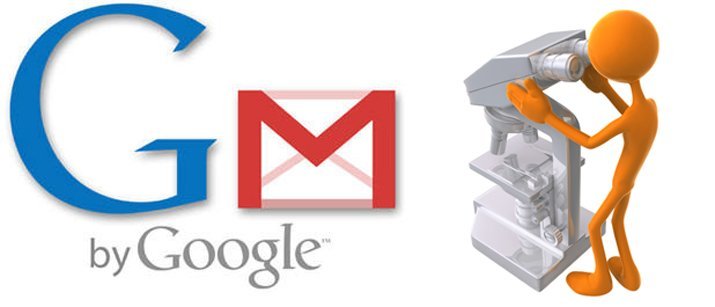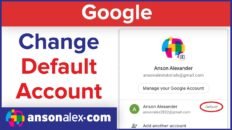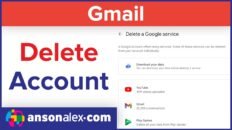Gmail Labs are essentially add-ons for Gmail that enhance the user experience. They can be viewed by going to your settings within Gmail and clicking on the “Labs” tab. There are 30 or so to choose from and here is the list of my top 6:
1. Signature Tweaks
Google Description:
Places your signature before the quoted text in a reply, and removes the “–” line that appears before signatures.
My Take:
This is by far the most popular lab. The “-” before everyone’s signature always bothers people and this is how you get rid of it. It’s also nice not to have to move your signature every time you forward an email.
2. Mark as Read Button
Google Description:
Tired of spending all that effort to click on the more actions menu every time you want to mark messages as read without reading them? Now just enable this lab and that is just a button click away!
My Take:
I always love features that allow me to save clicks! This lab allows users to mark emails as read without having to click the “more actions” drop-down. Cuts the clicks in half!
3. Nested Labels
<
Google Description:
Manage your email by sorting it into a hierarchy of labels. Add slashes (/) to label names to express inheritance. For example, if you want a Home label with two child labels named Kids and Shopping, create the three following labels: Home, Home/Kids and Home/Shopping.
My Take:
This is a feature that should have been implemented from the beginning. By using this lab, labels act more like folders allowing you to place a label within another label. This lab should be implemented as soon as you start labeling your emails.
4. Got the wrong Bob?
Google Description:
Doh, have you ever addressed an email too quickly, and included Bob (your boss) instead of Bob (your friend) by accident? If you’re emailing more than two people at once, Gmail will check if you meant to include Bob Smith rather than Bob Jones based on the groups of people you email most often.
My Take:
This lab doesn’t sound like it would be all that useful but it has saved my butt a few times. My boss’s name is John and obviously he isn’t the only John that pops up when I begin entering his email address. This lab helps make sure that I’m sending my emails to the right person.
5. Canned Responses
Google Description:
Email for the truly lazy. Save and then send your common messages using a button next to the compose form. Also automatically send emails using filters.
My Take:
This lab is useful if you’re using Gmail for your business and you send out specific responses to certain inquiries. Instead of copying text from old emails to send in new emails, this lab lets you save and use commonly used responses with the click of a mouse.
6. Unread message icon
Google Description:
See how many unread messages are in your inbox with a quick glance at the tab’s icon. This lab only works with Chrome (version 6 and above), Firefox (version 2 and above), and Opera.
My Take:
This lab is great! I usually have my Gmail tab open whenever I’m surfing the web so I can check back every once and a while to see if I have new emails. With this lab you no longer have to click on the Gmail tab to see if you have new emails. The unread email counter can be quickly viewed by glancing at the tab bar without actually switching to that tab.