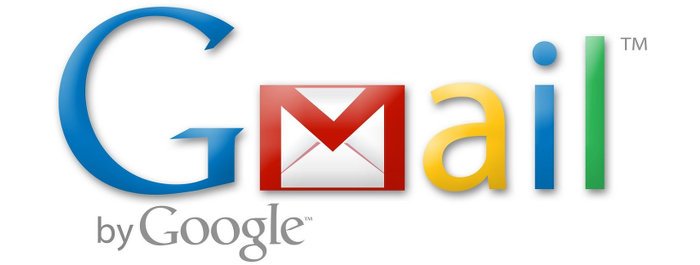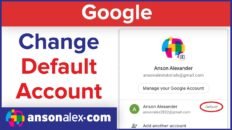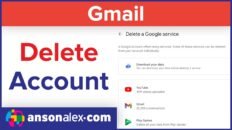One of the main features that has been missing from Gmail since its launch, the preview pane is finally here!
Google officially announced the preview pane today even though it has been available for about a week now.
Even after enabling the Gmail Preview Pane Lab, you still need to turn on the preview pane within Gmail. The following tutorial will show you how to enable to Gmail Preview Pane Lab and how to turn on the preview pane feature once the lab is enabled.
Turning on the Preview Pane in Gmail
- While in Gmail, click on on the gear icon in the top right corner and then “labs“.
- Scroll through the labs until you find the “Preview Pane” lab. You can also use ctrl/command + F to find it faster.
- Enable the lab and then scroll to the bottom of the page and click “save changes“.
- Go back to your gmail inbox and click on the second-to-last button at the top right of your inbox:
Enjoy being able to preview your emails without having to open each one individually!
If you want to know which Gmail Labs I think are the most important, check out my post, “Top 6 Most Useful Gmail Labs to Enable“.